|
As many of you know, the Pason workstation has to be adjusted at the beginning of every well. To play nice with MainLog, two key settings must be adjusted. Those are: the amount of data that we receive (Half or Full WITS) and the way in which we receive it (Time Based or Request-Response).
For our purposes, we want to always change the workstation to the following:
The screen shots below will assist those of you that may not be as familiar or use a Pason workstation all that often. I would encourage you to save this email for later reference.
0 Comments
Information courtesy of MainLog
To create a PDF file you will need to go to the “Print” function and from “Setup Printer” select the PDF driver to create the file. You must have a PDF program installed on your computer such as, Adobe, if you do not, you can get a “freeware” version by going to www.cutepdf.com. After selecting the PDF program and mudlog parameters, click “Print”. The file will be created and default to the name, “Mainlog.pdf”. At this point you have the option of renaming the file and saving it to any directory or if you choose to save the file to the “mainlog” directory, the software will automatically rename the file to the well name, depth it was created at and type of log, 5”, 2” or 1 (Example: Horiz_DemoH1@8654-5inch). In the field install the file will be saved to; <c:\mainlog\sendfile>. In the office program it is either installed in <c:\program files\mainlog\sendfile directory or in Windows 7 it goes to the user documents folder (wherever that may be)\mainlog\sendfile. **When a “ML_” file is created from “File\Sendfile” for e-mailing, the PDF file is not included and must be attached separately. Also, all PDF files in the sendfile directory will be deleted when the ml_ file is created, so if you have to e-mail PDF files along with the MainLog file, create the “ml_” first, then the PDF’s. There may be a 10+ second delay before the file shows up in the sendfile folder. IMPORTANT!! Create the sendfile FIRST, and then the PDF or MainLog will delete the PDF when it creates the ml_. Creating PDF files of Horizontal logs Remember that you can also create a PDF of the horizontal log. In order to create a Horizontal PDF it first has to be on screen, (“Horizontal will be grayed out in Print Setup if it is not on screen). Click on View Horz from Quick View, then click File/Print, and select “Setup Printer”. Choose the PDF driver and go to “Properties”. The print orientation must be on “Landscape”. Next select “Advanced” and set the “Paper Size” to “PostScript Custom Page Size” and set the height to 200 (inches). Select “OK” on all the dialogues and then print. This article is geared towards those of you daily working with mud log PDF's in multiple scales. When you are generating or receiving daily reports that include a log in multiple scales, to differentiate quickly is a must. A new feature in Mainlog addresses this nicely. By simply checking one box, Mainlog will add the scale in large letters to the mud log header. The scale is large enough to discern even when working with thumbnails. This has proven helpful when using email clients such as Gmail. It has been nice to open my emails and to quickly glance at the thumbnails to see which mud log I want to view. To use this feature, simply check "Print Type label in Header" in the print setup screen.
Using LasApps software: Data Step Conversion
1. Use MainLog to generate an LAS file of the mud log as you normally would 2. Launch the LasApps software from the desktop icon 3. From the File menu choose “Select Files” 4. A window will open allowing you to navigate to the LAS file you wish to process. The path is: C:\mainlog\mudloglas or C:\mainlog\sendfile if you have MainLog setup to generate the LAS automatically 5. Click on the correct LAS file in the center pane, then click the select button. 6. Click the “Continue” to pull that file into the program for processing 7. At this point the LAS has been loaded into the program and is ready to be processed. **Note, screen will be blank – LAS text does not show up inside work area** 8. Click “Processes” from the menu bar, then select “Routine LAS Processes” 9. Leave the items checked in the first section “Prepare LAS Files” 10. Check the box “Depth and Step Related Items” 11. Check the box “Set depth step on all LAS files to:” 12. Enter in the desired step value (Example: 0.50 for half foot step value) 13. Click “Continue” to begin processing 14. A dialog box will appear showing the progress. This can take a while depending on how much data you are processing. 15. After data is processed, you will see a small box that says “done..”, click “OK” 16. Click “Close” to get out of the “Routine LAS processes” box 17. Now that you have processed the LAS, you must save it 18. Click on the blue “Save” in the upper LH corner 19. This will launch an Explorer window, navigate to the directory in which best suits your workflow. For most people this might be the “Desktop”. 20. Click “OK” to save the processed LAS file, you are now free to exit the LasApps program. Size/ Email Issues: Please note that this program generates a considerably larger file. From the tests we have performed, it is usually 6 x larger than the original file. As the well progresses, the file will become too large for email. To combat this, please see the following steps: 1. Right click on the file you wish to send and select “Send to” -> “Compressed (zipped) folder” 2. A new folder will then appear in the directory in which you are working. At this point the name is highlighted in blue. You can just name it LAS File. 3. Simply attach the zip folder to your email as you normally would. Using the compression will dramatically decrease the file size. Once the client downloads the zip folder from their email, they can simply right click the file and choose “Extract All”. Then follow the prompts to extract the file. Once they extract the file, it will decompress to its original size. Installation: To install the Program, simply visit the following link: http://www.nucleus.com/~kcpetrophysics/LasApps2_4.exe The program is free to use without license. There is also a pro version of this software available with extra features at additional cost. For more information on this great software: http://www.kcpetrophysics.com/index.html For information and resources, visit the Canadian Well Logging Society: http://www.cwls.org/las/ Contact: Jason Grubbs 940-549-6275 for assistance Due to the uncompressed and voluminous data characteristics of TIFF images, they make for very substantial files. Since the images are so large, they are very difficult to send as email attachments. This leaves us a few options for delivery:
Client side generation - (Preferred Method)
Direct Mail
Courtesy of David Fuller, Mainlog
Many loggers send the daily updates via email. You will have an attachment with an "ml_" extension. (i.e. <your file name>.ml_ ) This is a compressed, temporary file, and should not be archived. In most e-mail programs, such as Outlook and Outlook Express, you simply double click the attachment, and select open. MainLog will decompress the file and place all the files contained in the compressed "ml_" file in the folder where MainLog is installed, typically C:\mainlog or C:\program files\mainlog. MainLog will then look for the <your file name>.mlw file (MainLog data file) in the install folder and open it. You may then delete the email, as the files now exist permanently on your hard drive. Some email programs, like Yahoo and G-Mail, will require you to download (to the desktop is a convenient place) the attachment before opening it. If so, simply double click the attachment after saving it to your computer. MainLog will do the same process as above, and then delete the "ml_" file from the desktop, or where ever you saved it to. The files are now in the install folder, and you no longer need the temporary "ml_" file. When you close MainLog, it saves the current file name, and will open the same file when you next open MainLog from the Desktop shortcut. If you open by double clicking an "ml_" file, the file associated with that "ml_" file will open. The "ml_" file is a compressed (zipped) file, containing numerous MainLog files, including the .mlw, .hdr, .rpt, and depending on circumstances, possibly any or all the file types described below. Once opened, it is no longer needed, and should NOT be archived. If you wish to archive the compressed file to save storage, rename the file by changing the extension to "td_". Do not change the part of the file name before the period, just the extension <your file name>.td_). The TD tells MainLog this file contains data to Total Depth, and the well is finished drilling. MainLog will treat this file the same as an "ml_" file EXCEPT it will not delete it after decompressing the files to the Install folder. Please see the video below if you are having trouble installing the mud log viewer. As always, you may contact us for technical assistance. Supported Printers
Virtual Printer - PDF PrinterCutePDF Writer Link |
AuthorStivers Consulting, Inc. Archives
October 2015
Categories |
All Rights Reserved 2023, Stivers Consulting, Inc. | 216 Oak Street Graham, TX 76450

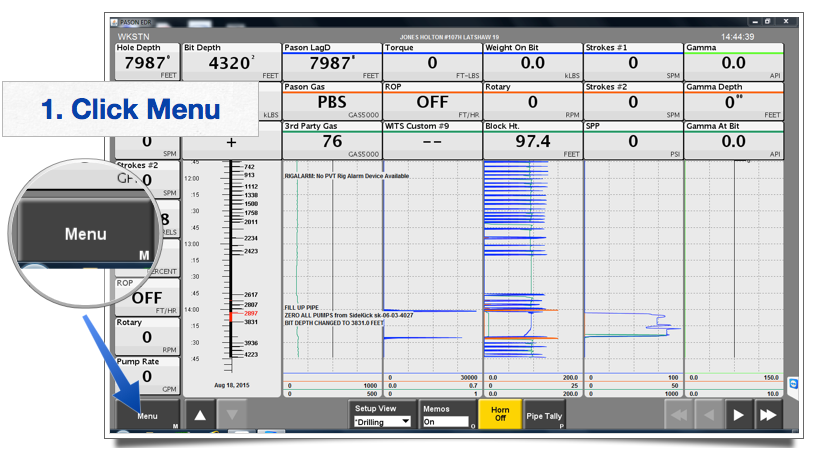
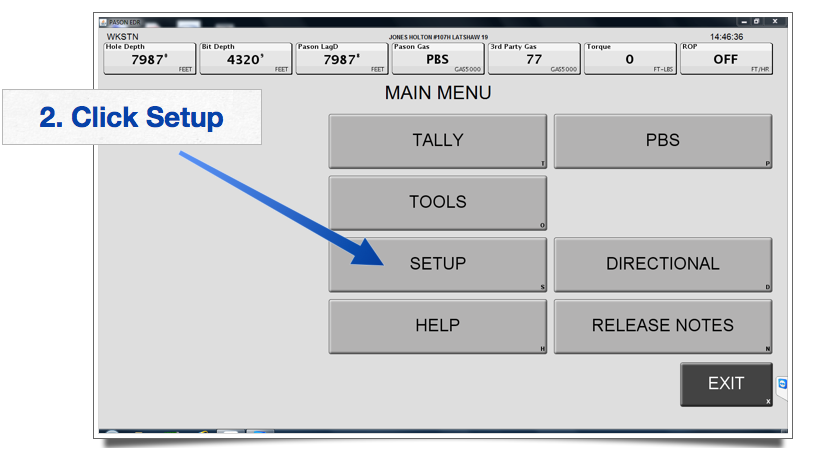
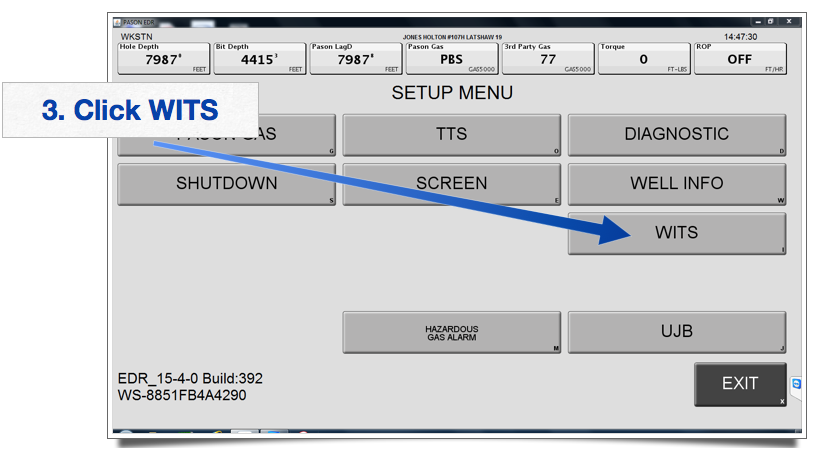
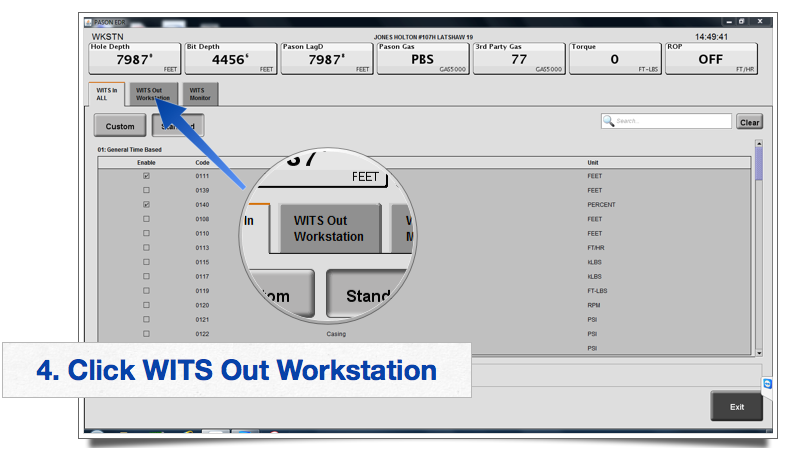
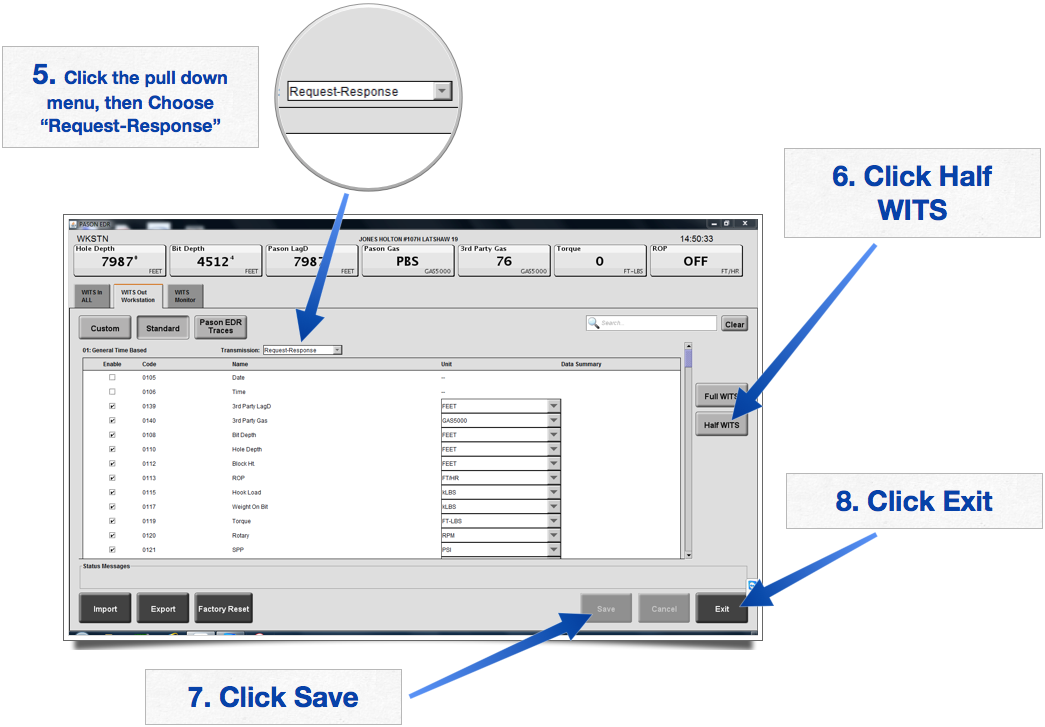
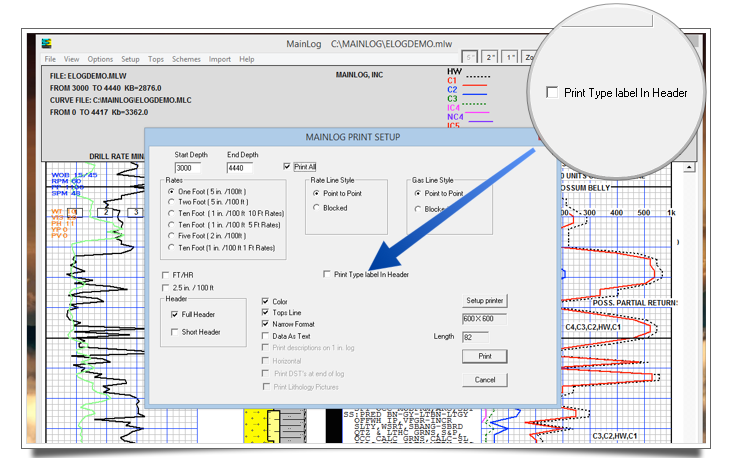
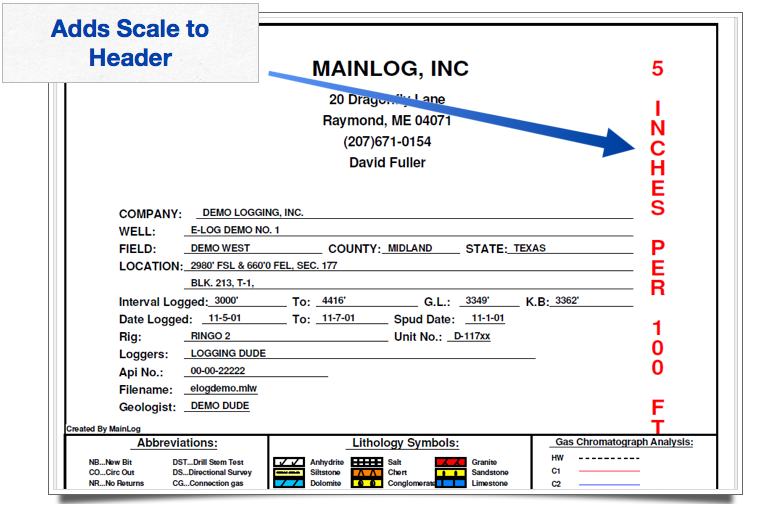
 RSS Feed
RSS Feed